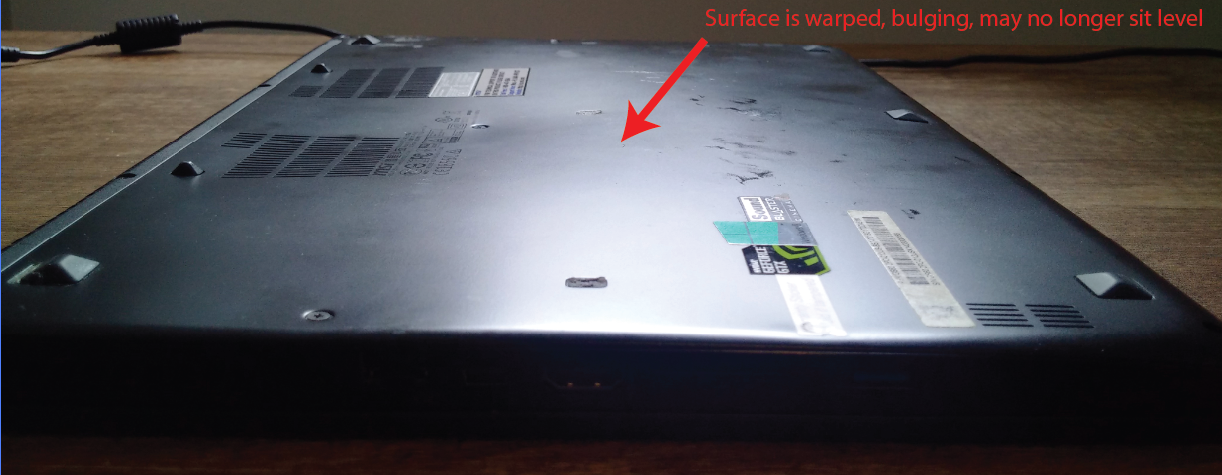
If you leave your laptop plugged in a lot, and you own the MSI GS60 laptop or similar such as the 2PC 2PL 2QE 6QE 6QC MS-16H2 PX60 or 3ICP5/40/99-2 series laptop, chances are the battery will begin to bulge after a couple of years. Unfortunately MSI does not provide software for some models of laptop to prevent the battery from charging past 80%, thus reducing the useful lifespan of the battery. When the battery starts bulging, this is dangerous as there is a chance that it could explode, even if the battery still appears to be working normally. The bulging battery could also cause further harm to the structure of your laptop if you let it continue to bulge as I have shown in photos here. You should immediately remove the battery carefully not to damage it during removal, dispose of it safely at your local hazardous goods disposal drop-off location, and replace the battery with another if you like. MSI no longer sells or ships the original battery (model BTY-M6F), so you must obtain it from 3rd party sellers such as on eBay or Amazon. I was lucky to find it for cheap here on Amazon, they sell for about $60 if you get a good deal.
Here is another view of the laptop with the bulging battery below. As you can see the keyboard is bulging out and is not flat. The track pad actually stopped working correctly by this point (was unable to left or right click on the track pad any more) because the battery was causing too much pressure and warping it.
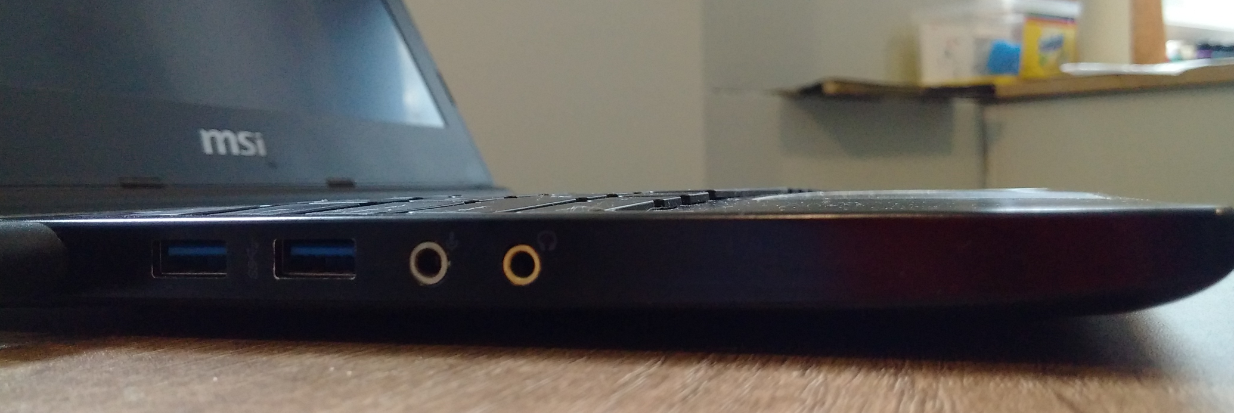
How to remove the battery:
- With a small Philips head screwdriver remove the 15 screws that are on the bottom panel of the laptop, taking care to remember which screw came out of which hole, because a few of them are different compared to the rest. Note that one of the screws is located underneath the white warranty-void sticker.
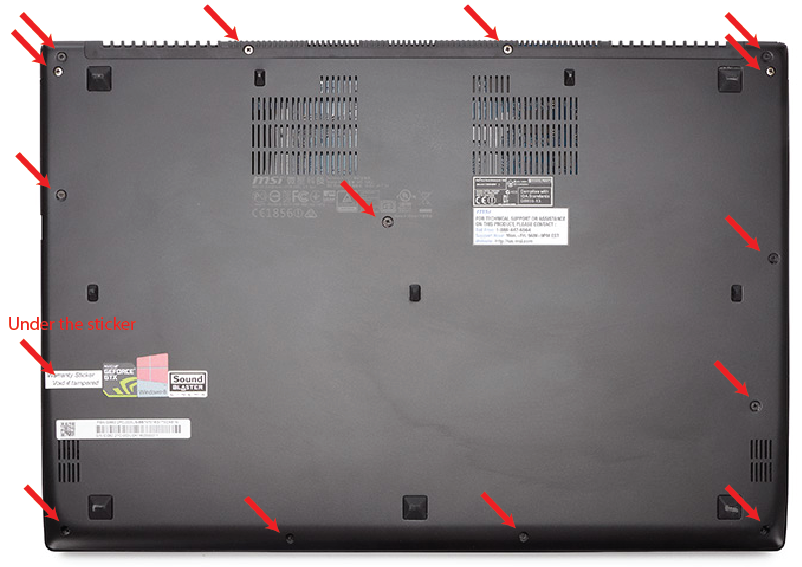
- Use your thumbnail, pry gently along the gap as shown in the image below to pop the bottom cover off. Along the top edge here is the only place where there are small plastic clips that need to get separated from holding the bottom cover on. Then the whole cover comes off easily afterward if you lift carefully all around the laptop.
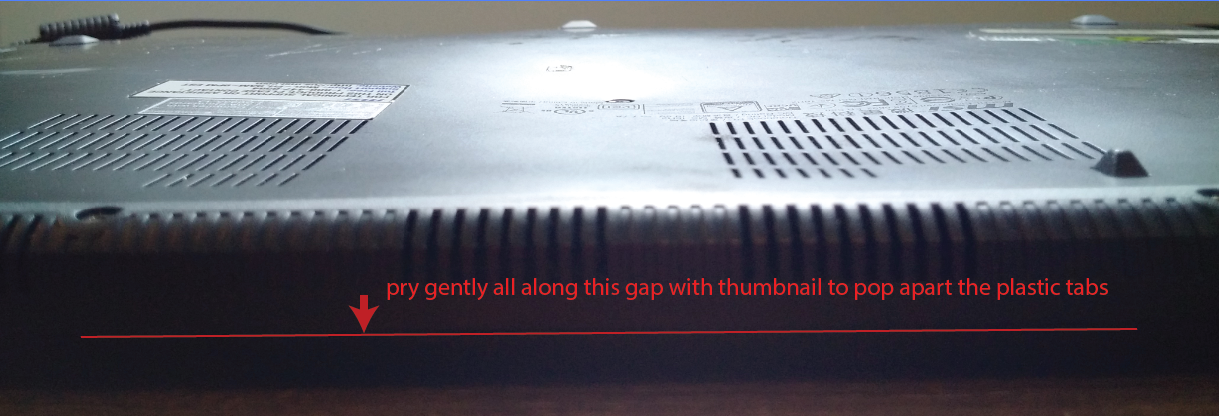
- Bulging battery is now visible, it is not flat like it should be. Now undo the electrical connector to the battery as shown circled in red below. You can use your thumbnail to gently pry it out straight back. Note that you will need to gently pull the battery slowly out from the laptop vertically, but there will be some glue holding the battery in place. The glue is only in one spot near the middle. Just pull slowly until the glue completely releases and battery is free in your hands.

- You can still use your laptop without the battery in it. Simply put the cover back on (reverse of disassembly, minus the battery), plug it in and it will work a lot like a desktop computer. In the meantime, you can order your new battery and wait for it to arrive. That is it! To assemble the new battery if you get one, is the reverse of the instructions above. You’d connect the electrical connector snugly and square. The new battery has a sticky tape part that you should peel off prior to installing the battery so that it will stick into place. Be sure to line up the battery perfectly flat and in the metal frame tabs.
Here is some information about the battery: the original battery label is shown below:

The new battery looks like this:


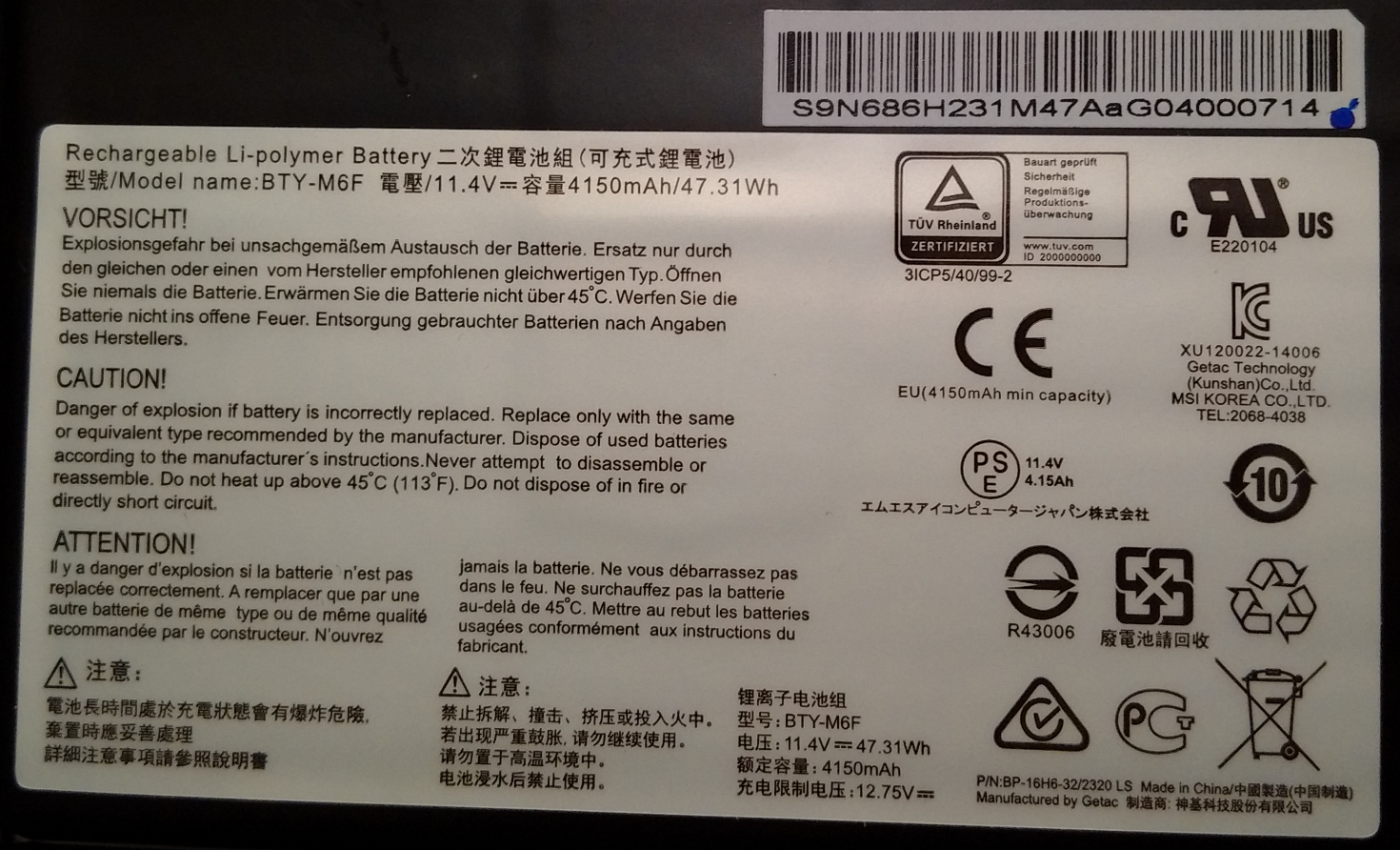
This particular battery from Amazon shows a lower power number of 4150 mAh. However, after I talked with the seller about this, they ran a test on this battery and showed that they obtained over 4500 mAh. So far after using this battery for a few weeks I do not notice any noticeable difference between the new battery life and the old battery so I am quite pleased with it. I imagine as long as you get battery BTY-M6F and if the seller provides a reasonable warranty with the battery such as 1 year, you should be OK!
If anyone knows of software, or a BIOS update or something that will limit the battery charge to 80%-90%, please let me know in the comments below. I have run MSI Battery Calibration, but it still always charges to 100% when plugged in! I only got 2 years of life out of my old battery with it always charged at 100%, I always leave my laptop plugged in so not really sure what I can do to keep the charge level lower other than that periodically (annoyingly) unplugging it or putting it on an electric timer.
